Error
[Step By Step] Fix PS4 error code SU-42481-9
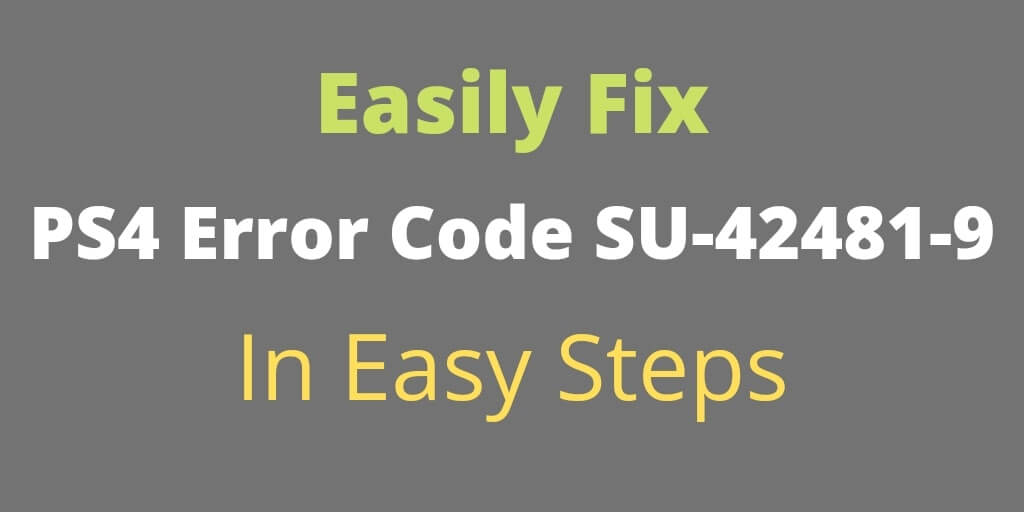
When updating your PS4 firmware, you might have encountered “PS4 error code SU-42481-9“. While this problem is not common, it does happen, and there are steps you can take to fix this issue on your own without having to pay Sony for their services. In this post, we will go over how to troubleshoot this problem so you can get back to gaming as soon as possible.
What causes PS4 error code SU-42481-9
PlayStation error Su-42481-9 arises when the console has been turned off while downloading something or corrupted firmware software. Many factors can cause this issue, but Corrupt temporary files and Bad Updating Files are the possible causes.
In some cases, the PS4’s temporary files are corrupt, preventing the system from correctly updating.
How to fix PS4 error code SU-42481-9
So just try the solutions below and hang in there.
Solution 1: Power Cycling your PS4
Power Cycling is the process that will recreate all the configurations by completely shut down your PS4 for draining power. Switch off the console and make sure it is unplugged for 30 seconds before starting it again.
To do so, follow these steps:
- To turn off the console, hold down the power button for 10 seconds.
- Disconnect the power cord from the console’s back.
- You now need to keep pressing the power button several times until there is no cache left, which will completely drain the PS4 battery.
- Connect everything back and try running PS4 again after 7 to 8 minutes and see if PS4 Error SU-42481-9 is resolved.
Also Read: How to resolve ERR_SSL_VERSION_INTERFERENCE error
Solution 2: Update PS4 In Safe Mode
When the power cycling method fails and the error code persists, we can update the console properly through safe mode. Just go through the below steps:
- Using the power button on the front of the PS4, turn off the console.
- Once your PS4 is powered off, keep holding the Power button until you hear two beeps.
- Now connect DUALSHOCK 4 to the USB cable and press the PS button on the controller.
- Choose Update System Software from the Safe Mode menu.
- After that, select Update Using the Internet option.
- Ensure that the system updates successfully.
- Then restart your console and check if the PlayStation error Su-42481-9 is fixed.
Solution 3: Initialize PS4 to Fix PS4 error code SU-42481-9
You may also try restoring your console to its factory default settings using Initialize PS4 in Safe mode, but be aware that some data might get deleted during this process which can take time depending on how many files were saved. To avoid this, backup your important data before proceeding with the steps for initializing your system software on PlayStation 4!
Follow the steps below to fix the error code su-42481-9 in PS4 quickly:
- In the Safe Mode, Click on Initialize PS4 option
- Then, Wait for some time till the process is completed.
Feel free to use Initialize PS4 (Reinstall System Software) option if the above one has not worked.
Solution 4: Rebuild Database
The problem could be the firmware if the “PS4 error code SU-42481-9” still occurs. A corrupted file is possible. Verify the integrity of the firmware by rebuilding the database.
- Restart your PlayStation 4.
- Connect the PS4 controller via wire.
- Then hold down the switch button for approx 8 seconds. When the second beep occurs, release the switch.
- On the controller, push the PS button. This will bring up Safe mode.
- Then Hit the Rebuild Database.
Video Tutorial:
Hopefully, most of the users get the solution of the PS4 error code SU-42481-9. Don’t forget to share this article with PS4 users who are facing this issue. We keep updating new solutions to the errors on this website.
-
Blog1 year ago
MyCSULB: Login to CSULB Student and Employee Portal – MyCSULB 2023
-
Android App3 years ago
Cqatest App What is It
-
Android1 year ago
What Is content://com.android.browser.home/ All About in 2023? Set Up content com android browser home
-
Software2 years ago
A Guide For Better Cybersecurity & Data Protection For Your Devices
-
Latest News2 years ago
Soap2day Similar Sites And Alternatives To Watch Free Movies
-
Android2 years ago
What is OMACP And How To Remove It? Easy Guide OMACP 2022
-
Android3 years ago
What is org.codeaurora.snapcam?
-
Business2 years ago
Know Your Business (KYB) Process – Critical Component For Partnerships























