Android
How to resolve ERR_SSL_VERSION_INTERFERENCE error
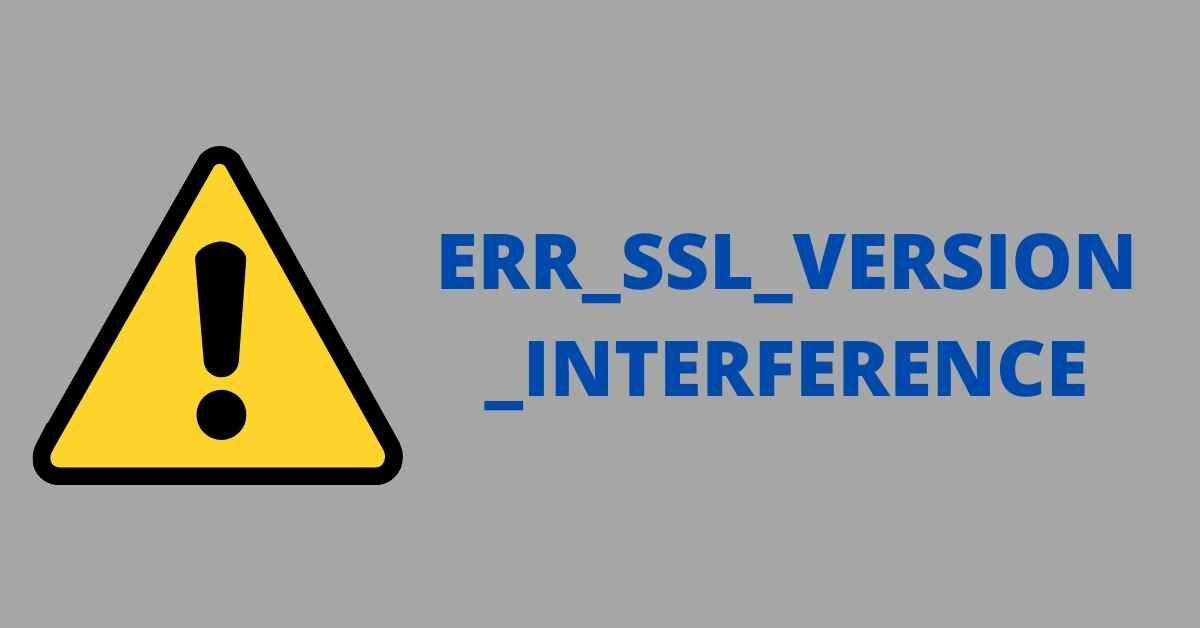
ERR_SSL_VERSION_INTERFERENCE is a Google Chrome error that appears when loading websites with SSL protocol (ie where the link starts with https://). As the use of the SSL protocol became practically “mandatory” (since sites that do not use it are penalized in the rankings), this error began to appear more frequently.
How to fix ERR_SSL_VERSION_INTERFERENCE?
1. Many of our readers managed to solve the problem by disabling the “TLS 1.3” option. To do this, start by opening a new window and type:
chrome://flags/#tls13-variant
Press [Enter] key to access Chrome advanced settings. Now change the “TLS 1.3” option to disabled. You will need to restart Google Chrome by clicking the “Relaunch Now” button. If all goes well the problem will go away.
Although TLS 1.3 may be responsible for the problem (in this situation), the truth is that this feature brings security and performance improvements, and its deeper implementation is being worked on.
2. If the problem does not go away, you can choose to delete the temporary files (cache) from your browser. The simplest way to do this is to press the shortcut keys CTRL+SHIFT+DELETE. Now, just confirm the deletion of Clear navigation data.
Second, try accessing the same site that has the problem in incognito mode. To do this, simply access your browser menu and select the option “New window without registration (CTRl+SHIFT+N).
In incognito mode, browser add-ons are not loaded. In other words, if the page loads correctly, it may indicate that one of those “add-ons” is causing the error. In that case, go to Google Chrome Settings and select “More Tools” – Extensions.
Disable all active extensions and reload the page. If the issue does not appear, confirms that the issue was a conflict with an extension. You must activate the extensions (one by one) until you find the “culprit”.
Other solutions:
1. Check if your computer’s date and time are correct;
2. Go to Google Chrome Settings and click “Advanced”. At the bottom of the page, click on the option “Restore settings to original defaults” and confirm the operation.
3. Still in Google Chrome Settings, and click on “Advanced”. In the “System” section, disable the option “Use hardware acceleration whenever available”. To finish, you will need to restart Chrome.
4. If Google Chrome continues to show the error “ERR_SSL_VERSION_INTERFERENCE”, try using the Windows 10 native troubleshooting tool. To do this, just go to the “Start” menu > Settings (gear) > Update and security.
In the menu on your left, choose the option “Troubleshooting” and finally launch the “Internet Connections” problem execution. Windows will apply a set of standard solutions capable of solving the problem.
If you have any questions, don’t forget to send your comment. We will be glad to help.
-
Blog1 year ago
MyCSULB: Login to CSULB Student and Employee Portal – MyCSULB 2023
-
Android App3 years ago
Cqatest App What is It
-
Android1 year ago
What Is content://com.android.browser.home/ All About in 2023? Set Up content com android browser home
-
Software2 years ago
A Guide For Better Cybersecurity & Data Protection For Your Devices
-
Latest News2 years ago
Soap2day Similar Sites And Alternatives To Watch Free Movies
-
Android2 years ago
What is OMACP And How To Remove It? Easy Guide OMACP 2022
-
Android3 years ago
What is org.codeaurora.snapcam?
-
Business2 years ago
Know Your Business (KYB) Process – Critical Component For Partnerships





























