Tech
Unlock the Hidden Power of Your iPhone: Mastering the Image Editing Process in iOS 16
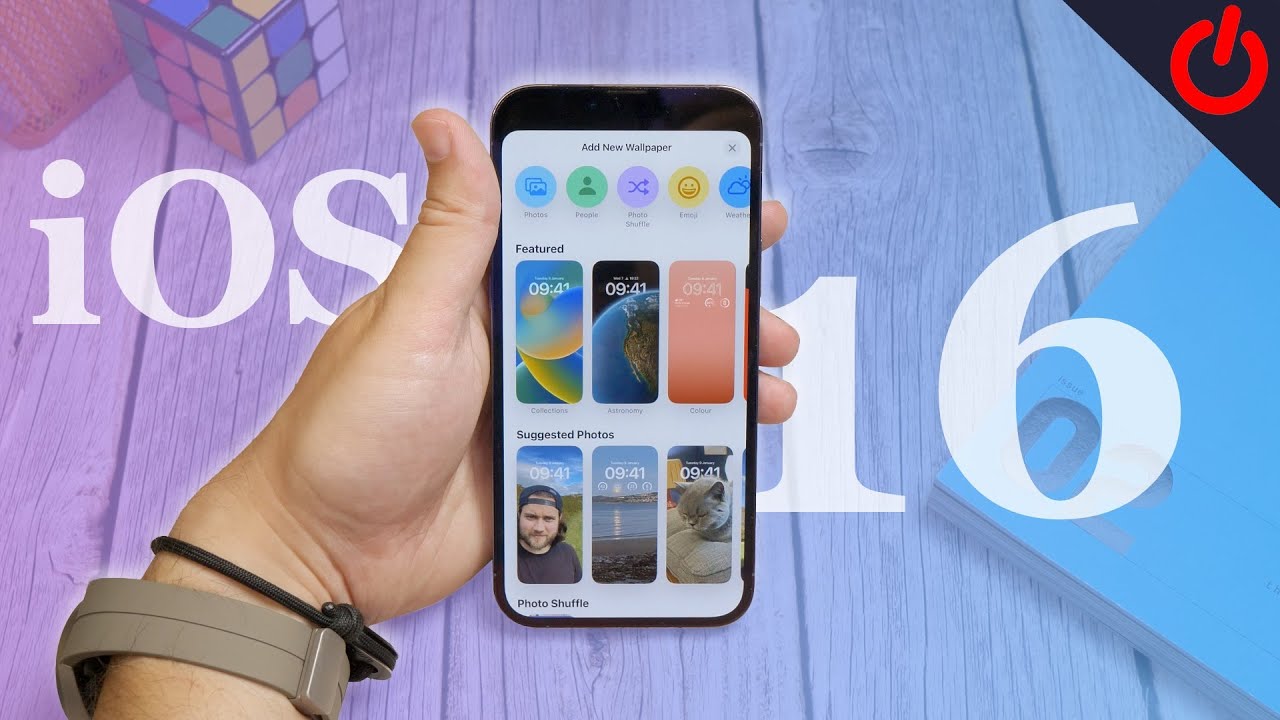
In today’s digital age, smartphones have become our go-to devices for capturing and sharing precious moments. With the advancements in technology, our iPhones have evolved into powerful tools that not only take stunning photos but also offer a range of editing capabilities right at our fingertips. In the latest iOS 16 update, Apple has introduced new features and enhancements that allow users to unlock the hidden power of their iPhones and master the image editing process. Let’s delve into one of the most sought-after editing features: how to add text to a photo on iPhone.
Adding text to your photos can elevate them to a whole new level, whether it’s for personal or professional purposes. Whether you want to add a catchy caption, a heartfelt quote, or simply label the subjects in your photo, iOS 16 provides a seamless and user-friendly experience to incorporate text into your images. Here’s how you can do it:
Open the Photos App: Launch the Photos app on your iPhone and select the image you want to edit with text. Tap on the Edit button located at the top right corner of the screen.
Access the Markup Tool: Once you’re in the editing mode, you’ll notice a set of icons at the bottom of the screen. Tap on the three-dot icon (•••) and choose “Markup” from the popup menu. The Markup tool is a versatile feature that allows you to draw, write, and add text to your photos.
Add Text: In the Markup editor, tap on the “+” icon at the bottom right corner of the screen. A new menu will appear with various options. Select “Text” from the menu.
Customize Text Appearance: After selecting “Text,” a text box will appear on your photo. Tap inside the text box to start typing your desired text. You can also customize the appearance of the text by selecting it and using the options that appear above the text box. Change the font, size, color, and alignment to suit your preference.
Position and Resize Text: To position the text on your photo, simply tap and hold the text box, then drag it to the desired location. To resize the text, use the handles that appear around the text box and adjust it accordingly.
Adjust Opacity and Style: iOS 16 allows you to fine-tune the appearance of your text further. By selecting the text box, you’ll see additional options such as opacity, shadow, and outline. Experiment with these settings to make your text stand out or blend seamlessly into the image.
Save and Share: Once you’re satisfied with the text placement and style, tap on “Done” at the bottom right corner of the screen. This will save your edited image with the added text. From there, you can easily share it with friends and family via social media platforms, messaging apps, or email.
Adding text to your photos on iPhone is just the tip of the iceberg when it comes to the image editing capabilities of iOS 16. This latest update offers a plethora of other features, including advanced editing tools, filters, adjustments, and even the ability to remove unwanted objects from your images seamlessly.
With the power of iOS 16 in your hands, you can transform simple snapshots into works of art. From adjusting exposure and color balance to enhancing details and adding creative effects, the possibilities are endless. Additionally, the integration of machine learning algorithms ensures that your edits remain non-destructive, allowing you to revert back to the original image at any time.
So, why settle for ordinary photos when you can unlock the hidden power of your iPhone and create captivating visuals? With iOS 16’s intuitive image editing process, along with the ability to add text and a myriad of other editing options, you have the tools to express your creativity and elevate your photography skills to new heights. Embrace the power of your iPhone, and let your imagination soar.
-
Blog1 year ago
MyCSULB: Login to CSULB Student and Employee Portal – MyCSULB 2023
-
Android App3 years ago
Cqatest App What is It
-
Android1 year ago
What Is content://com.android.browser.home/ All About in 2023? Set Up content com android browser home
-
Software2 years ago
A Guide For Better Cybersecurity & Data Protection For Your Devices
-
Latest News2 years ago
Soap2day Similar Sites And Alternatives To Watch Free Movies
-
Android2 years ago
What is OMACP And How To Remove It? Easy Guide OMACP 2022
-
Android3 years ago
What is org.codeaurora.snapcam?
-
Business2 years ago
Know Your Business (KYB) Process – Critical Component For Partnerships





















