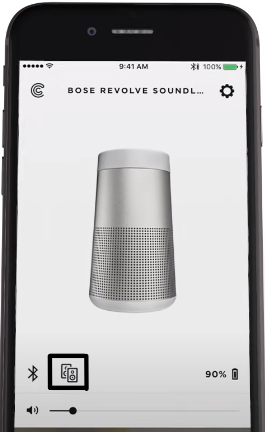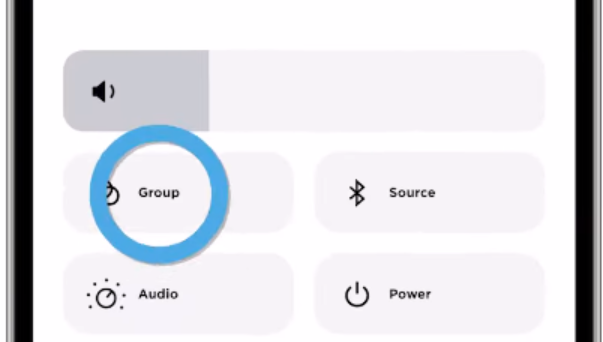Gadget
How to Connect Two Bose Bluetooth Speakers at the Same Time? A Simple Guide with All Options

Bose Bluetooth speakers are renowned for their exceptional sound quality and innovative features.
If you own multiple Bose speakers, you might be wondering how to connect them together to create an even more immersive audio experience.
In this comprehensive guide, we will explore various methods to connect two Bose Bluetooth speakers simultaneously.
Whether you prefer manual pairing or using the Bose Connect app, we’ve got you covered. Let’s dive in!
Understanding Compatibility
Before we proceed with the connection methods, it’s important to ensure that both your Bose speakers are compatible with Bose Party or Stereo Mode. Here is a list of popular Bose party mode compatible speakers:
- SoundLink Flex, Color II, Micro
- SoundLink Revolve, Revolve II, Revolve Plus, Revolve Plus II
- S1 Pro System
Make sure your speakers match these models to successfully establish a connection.
Connecting Two Bose Speakers Manually
The manual method involves using the buttons on the speakers to establish a connection. Follow these step-by-step instructions for how to connect two Bose SoundLink speakers manually.
- Turn on the primary Bose speaker by pressing the power button.
- Enable Bluetooth pairing on your smartphone:
- On iOS devices: Open Settings > Bluetooth > Switch on the Bluetooth toggle > Select your Bose speaker.
- On Android devices: Open Settings > Bluetooth > Tap the Bluetooth toggle to switch it on > Tap “Pair a New device” > Select your Bose speaker.
- Your smartphone will now connect to the primary speaker, indicated by a solid white light on the speaker.
- Turn on the secondary Bose speaker.
- On the primary speaker, press the ‘Bluetooth’ and ‘Volume +’ buttons simultaneously until you hear an audio cue.
- On the secondary speaker, press the ‘Bluetooth’ and ‘Volume -‘ buttons simultaneously until you hear a tone.
- After 5-10 seconds, you will hear a prompt saying ‘Party Mode,’ indicating that both speakers are now connected.
- In Party Mode, both speakers play the same audio without left and right channel separation.
- To create a stereo experience, switch from ‘Party Mode’ to ‘Stereo Mode’ by pressing and holding the ‘Bluetooth’ and ‘Volume +’ buttons simultaneously on either speaker until you hear the announcement ‘Stereo Mode.’
This video guide visually explains how to connect two Bose SoundLink Mini together or other portable speakers as well.
Pairing Two Bose Speakers via the Bose Connect App
The Bose Connect app provides an easy and intuitive way on how to connect two Bose SoundLink speakers. Here’s how to do it:
- Turn on both Bose speakers by pressing the power button.
- Download and install the Bose Connect app on your smartphone or tablet.
- Launch the Bose Connect app and set up the primary speaker first.
- Locate the ‘Party Mode’ icon (two speakers) at the bottom of the app and tap on it.
- Follow the on-screen instructions until you see two speakers displayed.
- Drag the top speaker onto the bottom speaker, and a voice prompt will confirm that ‘Party mode is enabled.’
- Both Bose speakers are now paired and will play audio in synchronization.
To switch between Stereo and Party Mode, you can toggle the ‘Stereo (L/R)’ option conveniently found at the bottom of the app.
Watch this video for a more guided tutorial on how to connect two Bose SoundLink Mini together.
Connecting Two Bose Speakers via the Bose Music App
The Bose Music app allows you to group and control multiple Bose speakers within your home. While this method works for compatible Bose smart speakers and soundbars, it doesn’t support portable Bluetooth speakers. Follow these steps:
- Turn on your Bose speakers.
- Download and install the Bose Music app on your mobile device.
- Launch the Bose Music app.
- Press the Bluetooth button on one speaker (the latest models enter pairing mode automatically).
- In the app, tap the “Add a Product” button and select your speaker from the list.
- Follow the on-screen instructions to complete the setup process.
- Repeat the above steps for the second speaker.
- Once both speakers are connected to the app, create a group by selecting the speakers and tapping the “Create Group” button.
You can now play audio on both speakers simultaneously, adjusting volume and settings from the app.
Watch this video tutorial to learn how to connect two Bose SoundLink Mini together among other Bose speakers.
Connecting Two Bose Speakers via Amazon Alexa
If you have Amazon Echo devices and compatible Bose speakers, you can use the Alexa app to connect them. Here’s how to connect two Bose SoundLink speakers:
- Download and install the Alexa app on your mobile device.
- Open the Alexa app and sign in with your Amazon account.
- Tap on the “Devices” tab at the bottom right corner.
- Tap the “+” button and select “Add Device.”
- Follow the on-screen instructions to set up your Bose speakers as Alexa-enabled devices.
- Once your speakers are added to the Alexa app, create a group by selecting the speakers and tapping the “Create Group” button.
You can now use voice commands to play audio on both speakers simultaneously using Amazon Alexa.
At this stage, you know the different methods on how to connect two Bose SoundLink Mini together.
You would be surprised to know that you can get an even better music experience through Bose party mode three speakers connect.
Benefits and Limitations
Now that you know how to connect two Bose SoundLink Mini together, it offers several advantages, including:
Enhanced stereo sound experience
Stereo Mode creates a more immersive and spacious audio experience by separating the audio channels.
Especially if you use Bose Party mode with three speakers connected, you can get an amazing stereo experience.
Filling up Larger Rooms with Immersive Audio
Connecting multiple speakers allows you to distribute sound evenly, filling larger spaces with high-quality audio.
The Bose party mode three speakers is an excellent choice for larger rooms. Now you can party like you never did before.
Increased Volume and Overall Audio Quality
Pairing two speakers can boost the volume output and enhance the overall audio quality. However, there are a few limitations and considerations:
Compatibility restrictions
Not all Bose speakers support Party or Stereo Mode. Ensure your speakers are compatible before attempting to connect them. If your Bose speakers are not compatible, you will miss out on the Bose party mode three speakers connect.
Dependency on Specific Apps
Some connection methods, such as using the Bose Connect app or Bose Music app, require a compatible smartphone and an internet connection.
Troubleshooting Common Issues
Now that you know how to connect two Bose SoundLink speakers, let’s discuss some common problems that can arise during the process:
Speakers are not Connecting.
If your Bose party mode compatible speakers are not connecting properly, check the following:
- Ensure that both speakers are powered on and in Bluetooth pairing mode.
- Verify that your smartphone or device is within the Bluetooth range of the speakers (typically around 30 feet).
- Restart both speakers and your device, then attempt the connection process again.
- Disable and re-enable Bluetooth on your device.
Inability to Enter Party or Stereo Mode
Your favorite Bose party mode compatible speakers may not be entering the party mode:
- Confirm that both speakers are compatible with Party or Stereo Mode. Refer to the user manual or Bose website for compatibility details.
- Check for any firmware updates for your speakers. Updating the firmware can often resolve compatibility issues.
- Reset both speakers to their factory settings and attempt the connection process again.
Audio Delay or Out-of-Sync Playback
Audio delay or out-of-sync playback can be a party killer. Be sure to check for it beforehand:
- Make sure that both speakers are placed within reasonable proximity to each other. Excessive distance may result in audio synchronization issues.
- Check for any wireless interference from other devices or Wi-Fi networks in the area. Move the speakers away from potential sources of interference.
- Ensure that both speakers are fully charged or connected to a power source. Low battery levels can cause audio latency.
App-Related Issues
- If you are using the Bose Connect or Bose Music app, ensure that you have the latest version installed on your smartphone or tablet.
- Restart the app and your device, then try connecting the speakers again.
- If the app is unresponsive, uninstall and reinstall it, and make sure it has the necessary permissions to access Bluetooth and other relevant functions.
Resetting the Speakers
If you are encountering persistent issues, try performing a reset on both speakers. The reset process may vary depending on the model, so consult the user manual or the Bose website for specific instructions for your specific Bose party mode compatible speakers.
Contact Bose Support
If you have exhausted all troubleshooting steps and are still unable to connect the speakers, reach out to Bose customer support for further assistance.
They can provide specific guidance and solutions based on your speakers’ model and any additional details.
Conclusion
Connecting two best Bose bluetooth speakers opens up a world of possibilities for a richer audio experience.
Whether you choose to connect manually, use the Bose Connect app, the Bose Music app, or Amazon Alexa, you can enjoy synchronized audio playback and elevated sound quality.
Remember to check compatibility and follow the step-by-step instructions for your chosen method and the specs of your Bose party mode compatible speakers.
Explore these options and immerse yourself in an enhanced audio journey with your Bose speakers.
-
Blog1 year ago
MyCSULB: Login to CSULB Student and Employee Portal – MyCSULB 2023
-
Android App3 years ago
Cqatest App What is It
-
Android1 year ago
What Is content://com.android.browser.home/ All About in 2023? Set Up content com android browser home
-
Software2 years ago
A Guide For Better Cybersecurity & Data Protection For Your Devices
-
Latest News2 years ago
Soap2day Similar Sites And Alternatives To Watch Free Movies
-
Android2 years ago
What is OMACP And How To Remove It? Easy Guide OMACP 2022
-
Android3 years ago
What is org.codeaurora.snapcam?
-
Business2 years ago
Know Your Business (KYB) Process – Critical Component For Partnerships