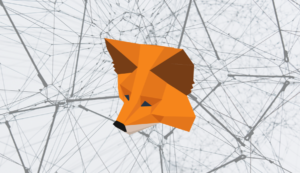Crypto
How To Add An NFT To MetMask

The boom that NFTs are experiencing right now, even though they have been around for a pretty long time already, is really something to stop and look at. Everyone seems to be scrambling for a piece of this cake, as it’s no longer reserved solely for crypto professionals. You may be excited to join this world yourself, but we can’t ignore the fact that it can all get quite complicated, especially for those people that are, well, not crypto professionals. If you don’t quite get yet what NFTs are, this should help you get a better understanding.
Newbie or not, security will be one of your main concerns when these are in question. Where are you, thus, planning on keeping your non-fungible tokens? To cut right to the chase, you need a wallet. And I’m not talking of a physical wallet that you’ll carry around with you, stacked with these tokens. How would that work exactly when we’re talking of digital products in the first place?
Getting a better understanding of what non-fungible tokens are, which I’m sure you did already, will help you also get a clear picture on what types of wallets you actually need. These unique cryptographic tokens that exist on a blockchain and that cannot exactly be replicated also have to be properly stored and kept safe. That’s where the wallets come in, crypto wallets aimed at securely storing your assets.
Having done your fair share of research on that already? And, come across MetaMask as one of the wallet options? Well, if that’s the case, then what you want to learn is how to actually add an NFT to this particular wallet. As mentioned previously, things in the digital, crypto and NFT world can get a bit complicated, especially for newbies, which is why getting a step by step guide on how to make this addition is a must. You don’t want to do anything the wrong way, so let’s make sure you don’t.
Read more on NFTs: https://www.forbes.com/advisor/investing/cryptocurrency/nft-non-fungible-token/
What is MetaMask?
Before we get started with those steps on how to add NFTs to MetaMask, you probably want to know precisely what it is. Basically, this is a cryptocurrency wallet that’s used to interact with the Ethereum blockchain. With its help, you can access your Ethereum wallet through a browser extension or through a mobile app. You can use it to store account keys, as well as manage them, to broadcast transactions, to send and receive Ethereum-based crypto and tokens, and, of course, to securely connect to decentralized applications through a browser.
How to Add an NFT to It on Mobile?
Planning on doing this through your mobile phone? Understanding the steps you’ll have to take towards that is important, as we’ve already made it clear that you don’t want to make any mistakes in the entire process. Playing it safely is a must, which is why you should take some time to understand the steps before embarking on this specific journey.
- Install MetaMask
If using your mobile phone, the first thing to do is, of course, download and install the MetaMask app. Make sure it is updated to the newest version. Upon installing it, open the up and create your wallet. Sign in with your seed phrase if you already have an account, or follow the sign up steps if you don’t.
- Find the NFT Smart Contact Address and the Token ID
The address where your NFT lives, so to speak, is called a smart contact address. You’ll find it in the URL of the NFT page in most marketplaces. Don’t have an idea how to find it on the specific marketplace you’re using? Well, either Google it or talk to support. This address will usually be easy to find and the process is the same in most marketplaces, but if you’re struggling, getting help is the right thing to do.
Once you’ve found the address, you’ll also be able to easily find your non-fungible token ID. Usually located right below the address, this is a unique number assigned to your token. And, as you probably could have guessed it all on your own, adding NFT to MetMask is pretty much impossible without the ID.
- Add The NFT Smart Contract To MetaMask
Having found the smart contract and the ID, your next step will be aimed at adding it to MetaMask, of course. This part shouldn’t be complicated at all. What you have to do is click on the “hamburger” menu on the app, select “wallet”, and then select the “NFT” tab that will be located on the left side. Use the “import” option to add the smart contract address and the token ID that you’ve previously copied, and simply click the “import” button.
- View the NFT in the Wallet
Viewing the non-fungible tokens in the wallet will be easy once you’ve successfully imported them. They will be located in the NFT tab in MetaMask. You can view all of them in the wallet, or you can click on specific ones to see details, such as images, names and other types of information associated to the token.
How to Do It on Desktop?
Doing this on desktop? A similar process, with just one crucial difference. The need to use the MetaMask browser extension. Download and install it if you haven’t already, and then proceed to finding the smart contract address and the token ID, the same as you’ve done through your mobile. Copying the necessary information is the next step.
Having copied the info, open the extension, find the NFT tab and select the “Custom Token” tab. Passing the smart contract address to the relevant field is the next thing to do, as well as adding “0” to the “Token Decimal” field. Adding the token will be done with just one click of a button, after which you’ll get to see it in your wallet. Not difficult at all, but the mobile option appears to be less confusing, so it’s usually recommended, especially for newbies.
-
Blog1 year ago
MyCSULB: Login to CSULB Student and Employee Portal – MyCSULB 2023
-
Android App3 years ago
Cqatest App What is It
-
Android1 year ago
What Is content://com.android.browser.home/ All About in 2023? Set Up content com android browser home
-
Software2 years ago
A Guide For Better Cybersecurity & Data Protection For Your Devices
-
Latest News2 years ago
Soap2day Similar Sites And Alternatives To Watch Free Movies
-
Android2 years ago
What is OMACP And How To Remove It? Easy Guide OMACP 2022
-
Android3 years ago
What is org.codeaurora.snapcam?
-
Business2 years ago
Know Your Business (KYB) Process – Critical Component For Partnerships