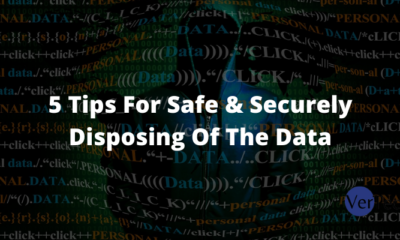Tech
Database Backup Encryption in SQL Server 2014 a Step by Step Implementation Guide

Database backup encryption is a process of protecting your database backups by encrypting them. This process can help prevent unauthorized access to your backups and protect your sensitive data. In SQL Server 2014, you can use the Backup Encryption feature to encrypt your database backups. This feature uses the industry-standard Advanced Encryption Standard (AES) algorithm to encrypt your backups.
In this article, we will show you how to enable and configure backup encryption in SQL Server 2014 step by step.
Prerequisites:
- You must have a valid SQL Server 2014 license to use the Backup Encryption feature.
- The account that will be used to perform the backup operations must have permissions to access the master key and certificate.
Creating Master Key and Certificate:
Before you can encrypt your database backups, you need to create a master key and a certificate. The master key is used to protect the private key of the certificate. The certificate is then used to encrypt the database backup. To create a master key and a certificate, follow these steps:
- Open SQL Server Management Studio and connect to your SQL Server instance.
- Expand the instance node, expand Security, right-click on Keys and select New Key… from the drop-down menu.
- Enter a name for the key in the Key Name textbox and click OK to continue.
- In the Create Key dialog box, select the encryption algorithm and enter a password for the key.
- Click OK to create the master key.
- Expand the Keys node, right-click on Certificates and select New Certificate… from the drop-down menu.
- Enter a name for the certificate in the Certificate Name textbox and click OK to continue.
- In the Create Certificate dialog box, select the master key that you have created earlier and click OK to create the certificate.
Enabling Backup Encryption:
By default, backup encryption is disabled in SQL Server 2014. To enable backup encryption, follow these steps:
- Open SQL Server Management Studio and connect to your SQL Server instance.
- Expand the instance node, expand Security, right-click on Configuration and select Properties from the drop-down menu.
- In the Server Properties dialog box, click on Security tab and scroll down to the bottom of the page.
- Under Backup Encryption Options, select the Enable backup encryption checkbox and click OK to save the changes.
Configuring Backup Encryption:
Once you have enabled backup encryption, you need to configure it by specifying the certificate or Asymmetric key that will be used to encrypt your database backups. To configure backup encryption, follow these steps:
- Open SQL Server Management Studio and connect to your SQL Server instance.
- Expand the instance node, expand Security, right-click on Configuration and select Properties from the drop-down menu.
- In the Server Properties dialog box, click on the Database Settings tab.
- Under BackupEncryptionOptions, select the Encrypt backup checkbox and choose the certificate or Asymmetric key that you want to use for encryption from the Certificate or Asymmetric key name drop-down list.
- Click OK to save the changes and close the dialog box.
Testing Backup Encryption:
To test if backup encryption is working properly, you can create a database backup and check if it is encrypted. To do this, follow these steps:
- Open SQL Server Management Studio and connect to your SQL Server instance.
- Expand the Databases node and right-click on the database that you want to backup.
- Select Tasks from the drop-down menu and click Back Up… from the list of options.
- In the Backup Database dialog box, enter a name for the backup file and click OK to continue.
- In the Backup Progress dialog box, you should see that the backup is encrypted as shown in the screenshot below
Conclusion:
In this article, we have seen how to encrypt SQL Server database backups using Transact-SQL and PowerShell. Backup encryption is an important security measure that you should take to protect your database backups from unauthorized access.
In this article, we have seen how to configure backup encryption in SQL Server 2014. Backup encryption is a useful feature that can help you protect your database backups from unauthorized access.
-
Blog1 year ago
MyCSULB: Login to CSULB Student and Employee Portal – MyCSULB 2023
-
Android App3 years ago
Cqatest App What is It
-
Android1 year ago
What Is content://com.android.browser.home/ All About in 2023? Set Up content com android browser home
-
Software2 years ago
A Guide For Better Cybersecurity & Data Protection For Your Devices
-
Latest News2 years ago
Soap2day Similar Sites And Alternatives To Watch Free Movies
-
Android2 years ago
What is OMACP And How To Remove It? Easy Guide OMACP 2022
-
Android3 years ago
What is org.codeaurora.snapcam?
-
Business2 years ago
Know Your Business (KYB) Process – Critical Component For Partnerships