Tech
5 Steps to Scanning Your Document Into Microsoft Word
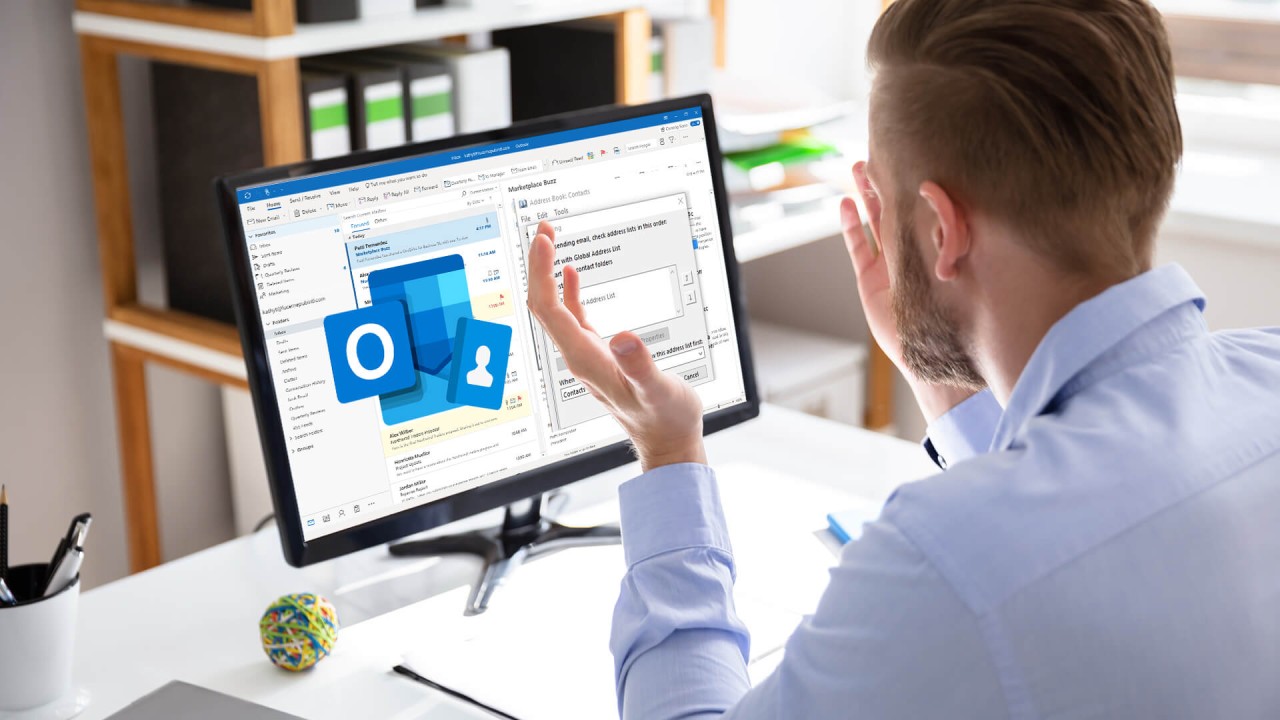
Modern scanners can perform all sorts of impressive functions. You can even use them to scan to Word, which allows you to manipulate documents by editing text, adding images, and creating graphics.
Scanning a document to Word is a straightforward process, but it can be a bit tricky if you’re not familiar with the different steps. With this guide, you’ll be scanning documents like a pro in no time.
Scanning Your Document
Your scanning software will include functions that allow you to scan a document to Word. In this case, open the program and review your options for scanning documents. You’ll also want to check out any other functions available, such as optical character recognition (OCR). OCR takes scans and converts them into text that you can edit and manipulate. Once you have the settings correct, scan the document as you normally would.
Determining How to Use the Document
If you are scanning a document to Word for work purposes, such as the creation of a promotional graphic, you will be dealing with images. You may also to use your fi-7900 scanner to create editable text, which you can then alter in Word. In some cases, you may need to perform both functions for the same document. Taking a moment to consider the purpose of the scan can help when it comes to the next steps.
Importing Images
In most cases, your scanned image will appear as a .JPG or .PNG. If you want to drop the file into Word, open a new document, click insert on the Word menu, and locate the image file you wish to import. The image will then appear in the document, and you can move it around or resize as needed. If the scan is a PDF and not an image file, you will need to convert the PDF into one of those two file options before importing it into Word.
Converting the Document
If the document you scanned with your fi-8170 scanner is text based, it should be a PDF instead of an image file. In this case, open the PDF and select the option to convert it into a Word document. The program will then begin the conversion process, which takes the static text and renders it editable. Depending on the size of the PDF, this process could take a few minutes. Once complete, you’ll be able to edit the document.
Editing Scanned Documents in Word
Once you’ve converted the text, you will be able to edit the scan the same as any other Word document. You can add or remove text, import images, or even create graphics. Keep in mind that poor quality scans will return poor results. For instance, some characters may be incorrect if the original document is not totally clear. Be sure to review the document carefully to ensure the accuracy of the characters.
Modern scanners are a great investment for both professional and personal use. Along with the ability to scan documents to Word, the latest devices also offer great functions like auto file naming, image correction, and more. And the more you use your scanner, the more comfortable you’ll be with its many features and functions.
-
Blog1 year ago
MyCSULB: Login to CSULB Student and Employee Portal – MyCSULB 2023
-
Android App3 years ago
Cqatest App What is It
-
Android1 year ago
What Is content://com.android.browser.home/ All About in 2023? Set Up content com android browser home
-
Software2 years ago
A Guide For Better Cybersecurity & Data Protection For Your Devices
-
Latest News2 years ago
Soap2day Similar Sites And Alternatives To Watch Free Movies
-
Android2 years ago
What is OMACP And How To Remove It? Easy Guide OMACP 2022
-
Android3 years ago
What is org.codeaurora.snapcam?
-
Business2 years ago
Know Your Business (KYB) Process – Critical Component For Partnerships





















