Android App
Top 5 Google Apps For iPhone And Android
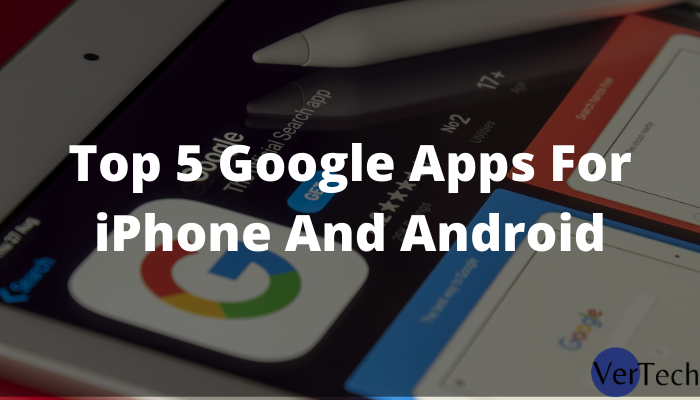
Google offers numerous practical apps for iPhones and Android smartphones – including e-mail, google groups, web videos, and location searches. In this article, we will explain the top 5 Best Google apps.
Google not only offers many free services for web browsers and PCs but also for smartphones with Apple iOS or Google Android. These applications (apps for short) from the search specialist help you find the nearest restaurant or address, set the Android Browser Home Page, and many more tasks,
In addition, e-mails, contacts, and calendars can be conveniently synchronized, YouTube videos can be viewed, and words can be translated into over 60 languages.
Vertechlimited introduces you to the five best Google apps and helps you get started. All programs are preinstalled on smartphones or downloaded directly to smartphones free of charge via Apple’s App Store or Google’s Android Market.
Important: All Google apps require an internet connection. We, therefore, recommend that you only use it abroad via a free WiFi connection and not via the cell phone network.
Otherwise, there may be expensive connection costs. Also, pay attention to the volume of data used within national borders – especially with data-hungry services such as YouTube. You can check the data volume on the iPhone directly in the settings. A corresponding app is usually installed on Android devices.
1. Google Maps
Google Maps is preinstalled on Apple and Android phones. The app not only helps with orientation in unfamiliar cities, but can also be used as a navigation device. To do this, press Route / Change on the iPhone. Android users select the Route command via the settings button.
Now enter the starting point and destination, select car, public transport or footpath as the means of transport and start by route (iPhone) or calculate route (Android). To switch to navigation mode, iPhone users press Start; Access Navigate on Android devices.
Also Read: Best Gallery Vault Apps
In addition, the Street View can be activated in Google Maps to help you find your way around. It shows three-dimensional views of the surroundings (picture). Tap the desired location on the map with your finger until the address is recognized. Android users now reach for the arrow symbol and select Street View. On the iPhone go to the orange symbol with the man.
Note: In order to use Google Maps, the location services (i.e. GPS) must be switched on. You do this in the mobile phone settings. Under Apple iOS select Settings / Location Services under Android go to Settings / Location / Use GPS satellites.
2. Gmail
If you use the Gmail webmail service for private mail, it is easy on Android smartphones: Enter the user name and password under Next / Login in the Gmail app – you have access to all your e-mails including sub-folders. In addition, contacts and the calendar are also synchronized.
This only works with the iPhone via a detour: Visit Settings / Mail, Contacts, Calendar / Add Account. Instead of Gmail, select the Microsoft Exchange option, enter the user name and password of the mail account and go to Next (Screen 2). The “Domain” field remains empty. Complete the “Server” field with m.google.com and choose Next. Now use the slider to define whether you want to synchronize mail, calendar and / or contacts. Finally choose Save.
3. Youtube
The complete video pool of the famous YouTube portal is also available for smartphones. A corresponding app is preinstalled on both the iPhone and Android devices. Browse through the suggested highlights or use the magnifying glass icon to search for your favorite music, a TV show or a specific event.
Android users also have the option of using the settings button and uploading to present their own videos on YouTube. With the iPhone, this is not possible within the YouTube app. However, if you open your own video, you can upload it to the portal using the Send to YouTube option.
4. Google Translate
You can get the Google Translate free of charge from the Google Android Market or Apple’s App Store. After the download, determine the desired source or target language in the two drop-down menus and type a text or a word in the search field.
Depending on the language chosen, Google can even read the result out loud. To do this, press the loudspeaker symbol, (image). There is a total of over 60 languages to choose from – individual words are translated very well, while whole sentences can sometimes fail.
5. Google Groups
One of the best service of Google is Google Groups and most of the users are unaware of this free service. You can access it directly from the Google app installed in your device.
The use of Google Group is to create a huge community of members with your interest, and you can lead every sections of the group in easy way.
Conclusion:
So these are the Top Google apps for iPhone and Android that helps you to improve your productivity and let you enjoy the best services in your smartphone. If you find this article helpful, then share it with your friends and family members so they can also get the advantage of google apps.
Continue Reading
-
Blog12 months ago
MyCSULB: Login to CSULB Student and Employee Portal – MyCSULB 2023
-
Android App2 years ago
Cqatest App What is It
-
Android12 months ago
What Is content://com.android.browser.home/ All About in 2023? Set Up content com android browser home
-
Software2 years ago
A Guide For Better Cybersecurity & Data Protection For Your Devices
-
Latest News2 years ago
Soap2day Similar Sites And Alternatives To Watch Free Movies
-
Android2 years ago
What is OMACP And How To Remove It? Easy Guide OMACP 2022
-
Android3 years ago
What is org.codeaurora.snapcam?
-
Business2 years ago
Know Your Business (KYB) Process – Critical Component For Partnerships





















